Steps to Import crusher feed from another site
See below the main steps to import crusher feed data from the other site into your current project.
Production Scheduler Project for Another Site
-
Setup tab > Site Lists step > create the products to be exported. To do this, select a site component in the List Type column, and in the panel on the right press blue plus icon to add a new item.
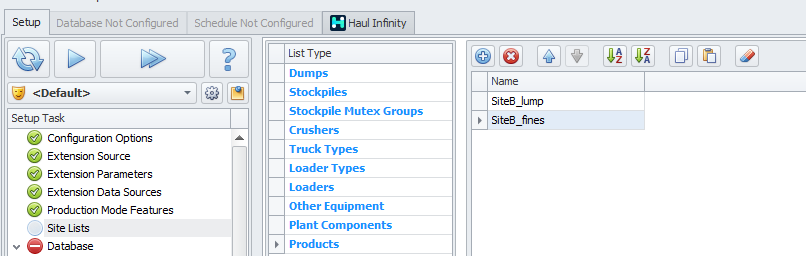
Add “SiteB_lump” and “SiteB_fines” in the Site list
-
Setup tab > Final Configuration step > Exports field > flag Split on Period Boundary option.
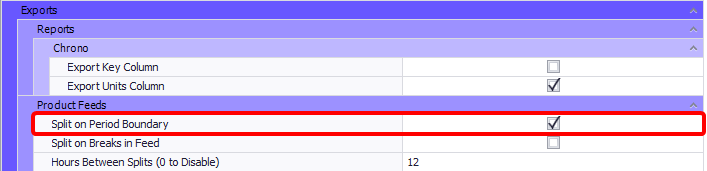
Enable “Split on Period Boundary” in Final Configuration step
-
Go to the Schedule tab and run the schedule.
-
Schedule tab > Reporting tab > Export Special button > “Product Feeds” > and select product feed you wish to export.
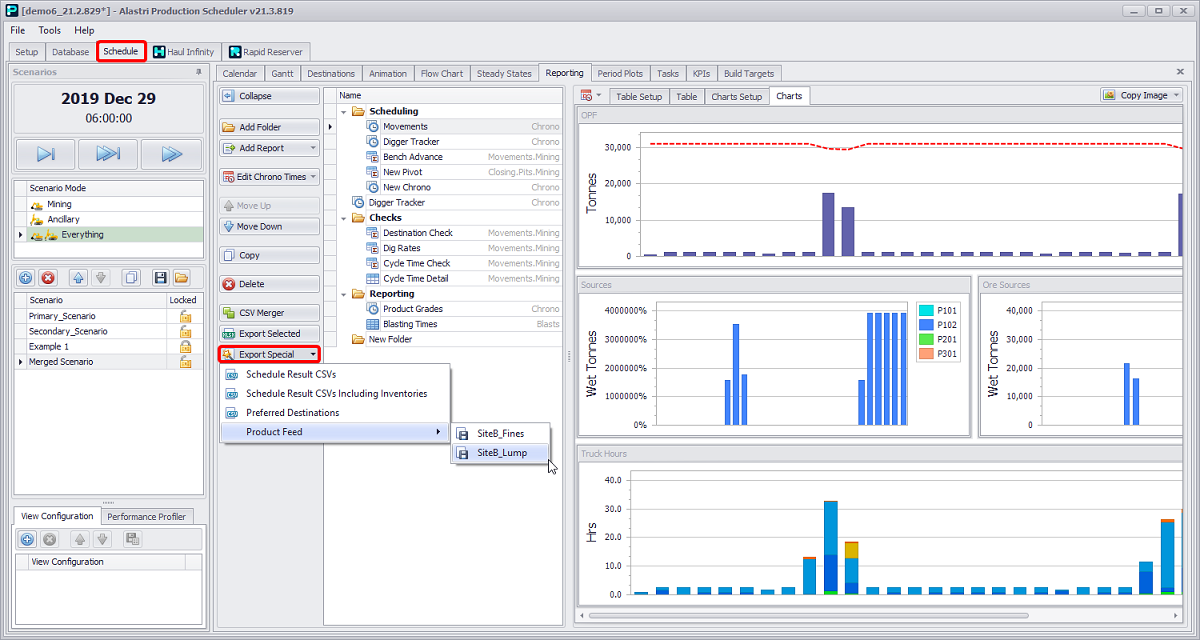
Select product feed from the Export Special button dropdown
-
In Save as window set a saving directory and file name. The exported file will be saved in “.prodFeed” format.
Production Scheduler Project for your Main Site
-
Setup tab:
-
> Production Mode Features step > flag Import a product stream from another site for further processing in this model option.
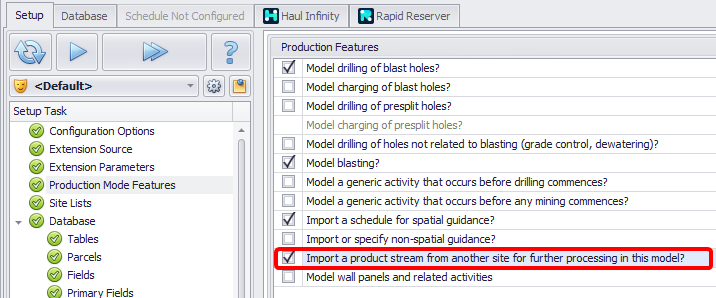
Import a product stream from another site for further processing in this model flag -
-
> Site Lists step> add Stockpiles for Product Feeds.
-
> Site Lists step > add Other Sites Product Feeds.
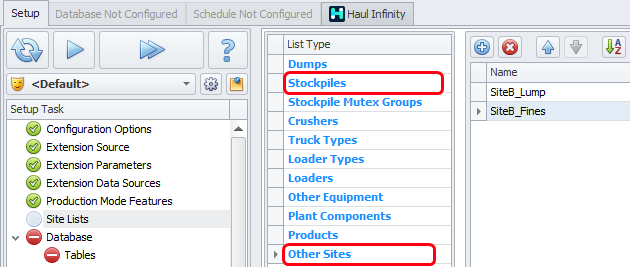
Add “SiteB”_lump” and “SiteB_fines” in the Site lists for Stockpiles and Other Sites
-
> Other Site Feeds step > import Product feed exported from other site, by pressing the Import button and specifying the file path.
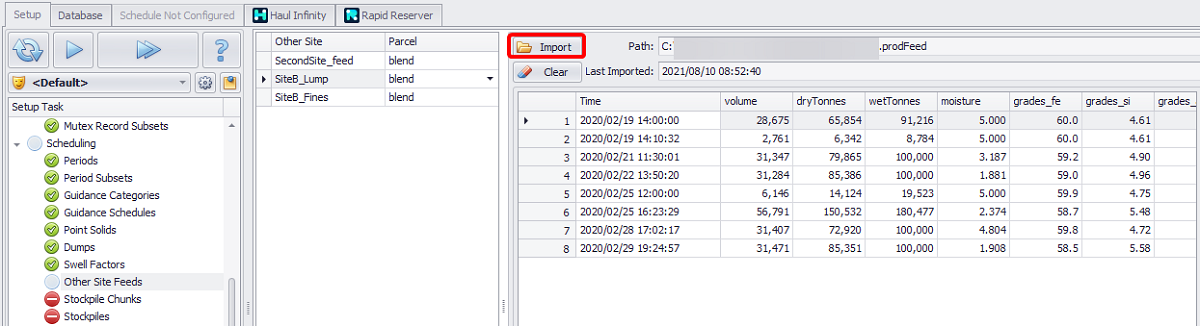
Import previously exported product feed file
-
> Stockpiles step > map new Stockpile to other site template.
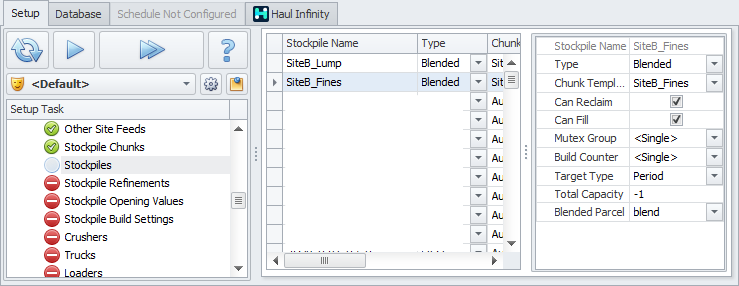
Map the new stockpile to the other site template
-
> Flow Chart step > feed Other Site into process flow, by adding new stockpiles to the chart and connecting them to the Product shape with using Connector mode button arrows.
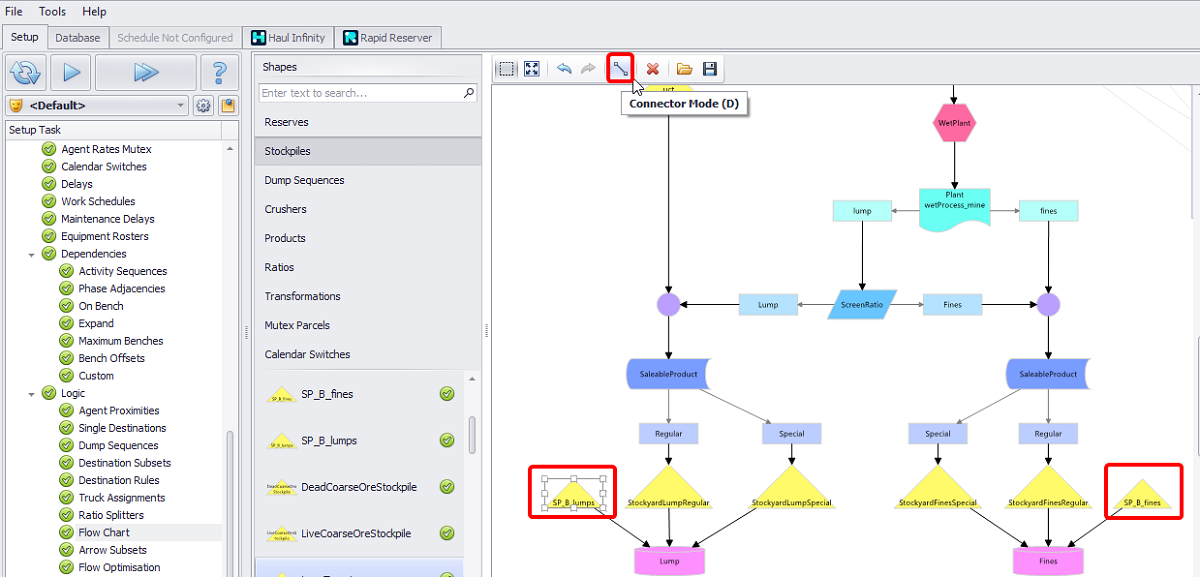
Add newly created stockpiles to the chart and connect them to the next process flow item
Note that to complete the setup and proceed to the scheduling you need to populate these changes into Haul Infinity.
-
Go to Haul Infinity tab and add the related stockpiles in the Network tab, otherwise an Error message will appear, showing that a terminal is missing from Haul Infinity.
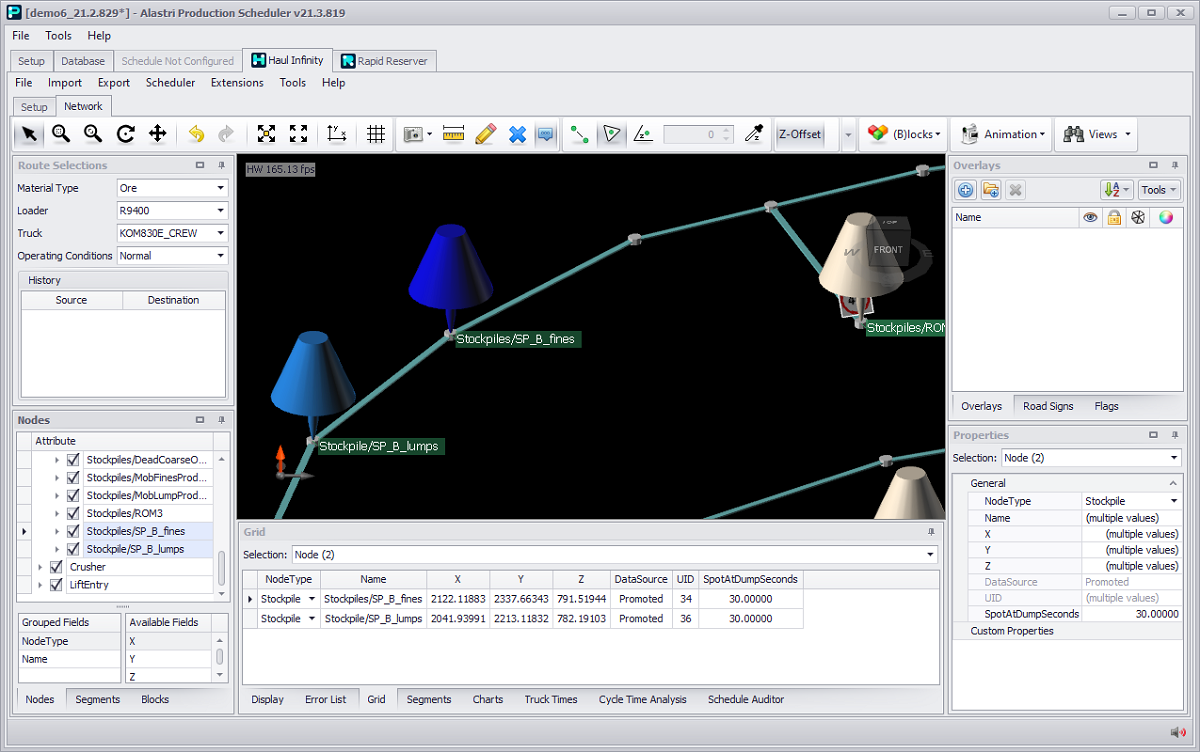
Haul Infinity network setup for lumps and fines stockpiles